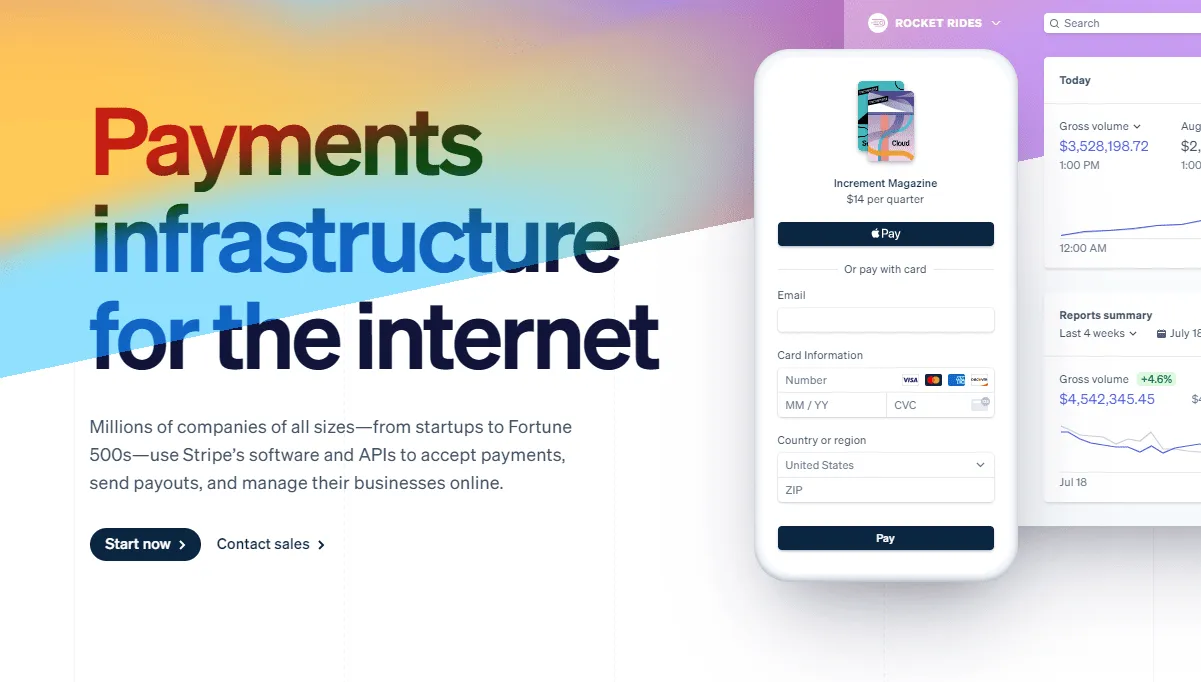
Selling recurring products or subscription products used to be a headache.
You had to know how to code and have tons of money for the infrastructure involved.
The tech evolved, so anyone can start selling subscription products on their own.
No fancy coding is needed.
No expensive servers or infrastructure.
All you need is to sign up for Stripe.com, set up a free account, connect your bank account, and set up your product.
It is no wonder that millions of people are selling online because of how easy Stripe makes it.
This brief article will explain how to set up recurring products and how you can start accepting them.
What Are Stripe Recurring Products
A recurring payment is a payment charge that happens on a designated frequency.
In Stripe, you can set up these recurring payments (also known as subscriptions) and set a pre-determined billing frequency.
What Is A Billing Frequency?
For example, if you set up a product (which we will show how further down), you can set up that the payment occurs daily, weekly, monthly, yearly, every three months, every six months, or custom frequency.
The different billing frequencies gives the end-user immense control over their billing.
Not to mention the ability to offer different pricing strategies to businesses of all sizes.
How Can You Test Different Billing Frequencies?
Testing different billing frequencies is an excellent idea as it will give you some data on what works and what doesn't.
If you have a new recurring product that you are introducing to the marketplace, you will want to see what is acceptable to consumers.
Let's say you are selling a puzzle box subscription service.
Every month you want to give customers a new puzzle box.
But since you never sold this type of product before, you may be unsure what to charge.
In this case, you can set up one Stripe subscription product for $24.95 that bills every one month.
But you are curious to see if you can sell one puzzle box every two weeks.
In this case, you can set up a second subscription for $24.95 that bills every two weeks.
With Stripe, you can do this type of testing without any issue.
How To Create A Recurring Product In Stripe
To create your first recurring product in Stripe, go to Stripe.com.
Click the sign-up button. Then proceed to fill in the details requested.
These details will include information about your business and banking details.
Once you have filled in these details, you should be okay to move forward.
Creating Your Recurring Product
In your Stripe account, locate the menu item titled 'Products.'
It should be on your left-hand side under 'Connected Accounts.'
Click 'Products.'
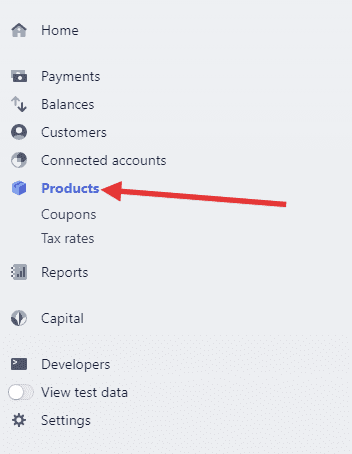
Then click the purple 'Add Product' button
Adding Your Recurring Product Information
Once you click that button, a new screen will popup.
On this screen, you'll be able to give your product a name, a description, and an image if you'd like.
Scroll down to the pricing section.
In this section, you'll be able to set up your pricing model and choose your pricing.
For the pricing model, keep Standard pricing selected.

But if you'd like to see the other pricing models, you can click the drop-down, and new pricing models will appear.
You can choose from Standard, Package, Graduated, Volume.
Adding Stripe Recurring Price
In the pricing input box, enter the price.
We'll enter $24.95 to keep our example consistent.
Then we will also select recurring instead of one-time.
Now from the billing period box, select the frequency,
You can choose daily, weekly, monthly, every three months, every six months, yearly or custom.
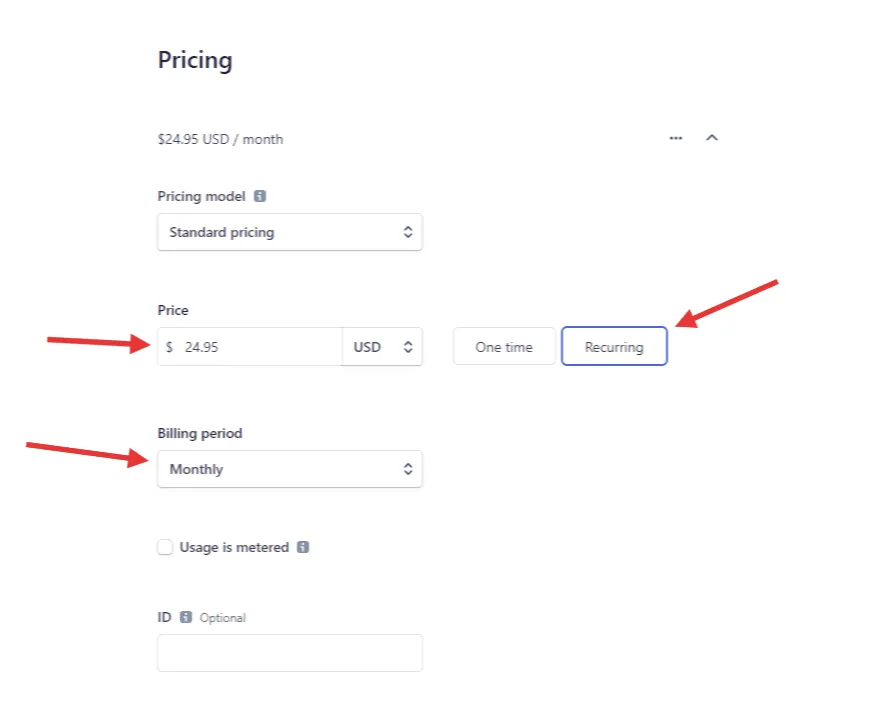
You don't need to worry about any of the other options.
Now click the purple 'Save product' button in the upper right-hand corner.
Voila! You have created your first recurring product in Stripe.
How To Set Up Stripe Invoices And Collect Monthly Payments
If you're not looking to sell physical products and want to send recurring monthly payments, you can do that as well via Stripe Invoices.
How Do Stripe Invoices Work
Like setting up a recurring product in Stripe, you can set up subscriptions for individual clients.
For example, if you are a coach and want to sell coaching, Stripe allows you to set up a subscription and charge based on different frequencies.
How To Set Up A Monthly Subscription Payment
First, you will need to set up a product. Follow the same steps as above.
In your Stripe account, locate the menu item titled 'Products.'
It should be on your left-hand side under 'Connected Accounts.' Click 'Products.'
Then click the purple 'Add Product' button
Adding Your Recurring Product Information
Once you click that button, a new screen will popup.
On this screen, you'll be able to give your product a name, a description, and an image if you'd like.
Scroll down to the pricing section.
In this section, you'll be able to set up your pricing model and choose your pricing.
For the pricing model, keep Standard pricing selected.
But if you'd like to see the other pricing models, you can click the drop-down, and new pricing models will appear.
You can choose from Standard, Package, Graduated, Volume
Adding Stripe Recurring Price
In the pricing input box, enter the price.
We'll enter $24.95 to keep our example consistent.
Then we will also select recurring instead of one-time.
Now from the billing period box, select the frequency,
You can choose daily, weekly, monthly, every three months, every six months, yearly or custom.
Creating The Stripe Invoice
Now that you have the product set up, you will want to click on the 'Subscriptions' menu item.
It will be under the 'Customers' menu item.
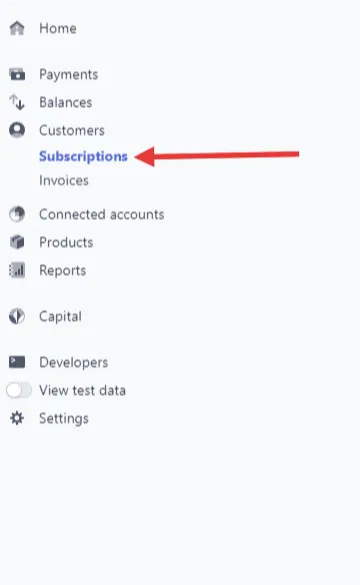
Click 'Create Subscription.'
Now you can choose you will be receiving this invoice if it's a specific customer.
If it's not going to one customer, you can leave the customer input box empty.
Now proceed to the Pricing section, where you can select the product you created.
You can also select if you want the payment to charge the card on file automatically or manually.
Additionally, you can add a memo to specify the payment.
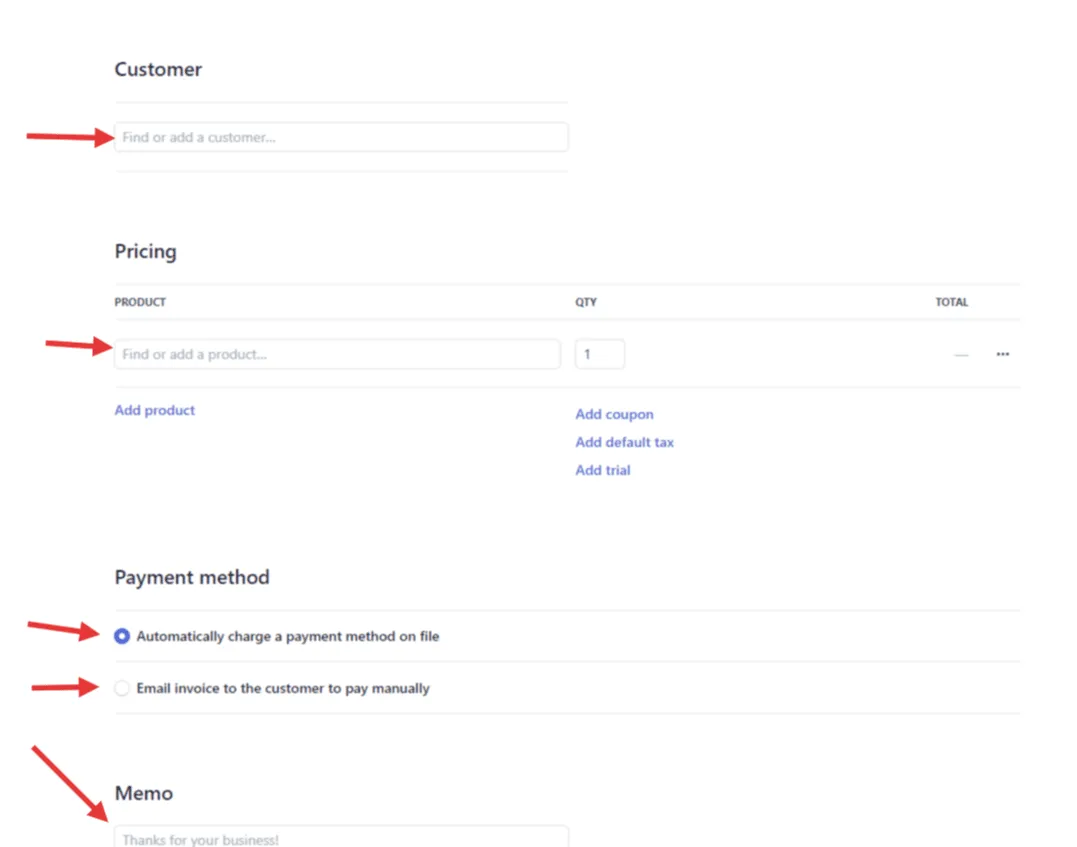
Once you done, click between Schedule subscription or Start a subscription in the upper right-hand corner.
If you want to start the subscription on a particular day and have it end on a specific day, select 'Schedule subscription.'
If you want the subscription to start immediately, then select 'Start subscription.'
How To Accept Recurring Payments On Your Website Using Stripe
Now that you know how to create a recurring product and a subscription, you can now start selling them on your website.
But, often, this requires a bit of technical knowledge.
We have a simple solution that requires no code, and you can get started selling in less than 5 minutes.
How To Sell Your Recurring Products On Your Website
To begin, go to Cartfuel.io.
Cartfuel is a simple eCommerce solution you can place on any site or platform.
The best part you can customize the form to your branding AND offer one-click upsells.
There is no credit card or debit card to get started; all you need to do is create a free account.
Once you create your account, you will want to connect your Stripe account.
Once you connect your Stripe account, you can then click on 'Add new product sequence.'
A product sequence is the payment forms you'll be adding to your website.
And don't worry, there is no coding required.
Create Your Product Sequence In Cartfuel
Now you will enter your product information.
You will want to add the product name and currency.
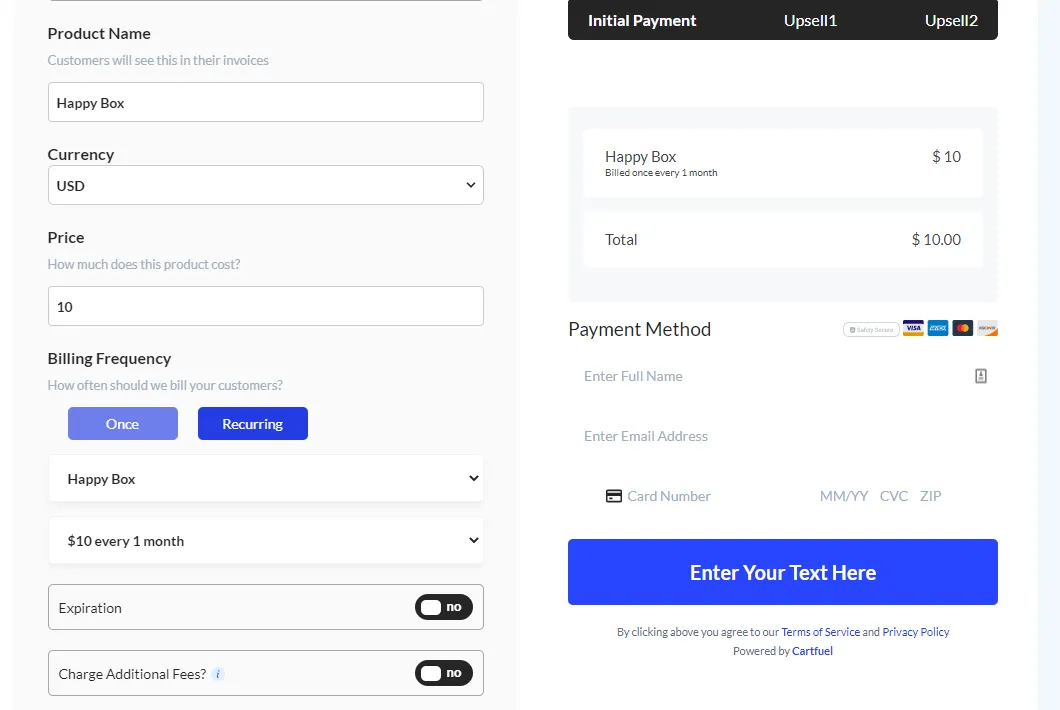
Then under 'Billing Frequency,' you will want to select the blue 'Recurring' button.
Now you will see two drop-downs.
In the first drop-down, select the product you created in Stripe.
In the second drop-down, select the pricing that goes with that product.
You can add extra options in Cartfuel like an end date, charging more fees, charging taxes, and more.
We have a more detailed video here:
https://www.youtube.com/watch?v=VELV6UfDiIM
After you set up the product, then you will want to click the Next Step button.
How To Customize Your Product Sequence
In step 2, you'll be able to customize your product sequence by changing the font, text, button size, button color, and button text.
Once done, you can click on the next step and choose where you want your customers to go.
That could be a thank you page or an upsell page if you choose to have one.
In this case, we will enter our thank you page.
If you decide to have an upsell, you want to add the URL of the upsell page and then toggling on the 'Upsell product page' toggle.
Once done, click 'Next Step.'
In the last step, you can set up some emails to send to customers after buying your recurring product.
Once finished, click the Save button.
How To Add Stripe Recurring Products To Your Site
A popup will appear once you click the Save button.
You will see two code snippets. Don't fret; all you need to do is go to your website and add an embed element.
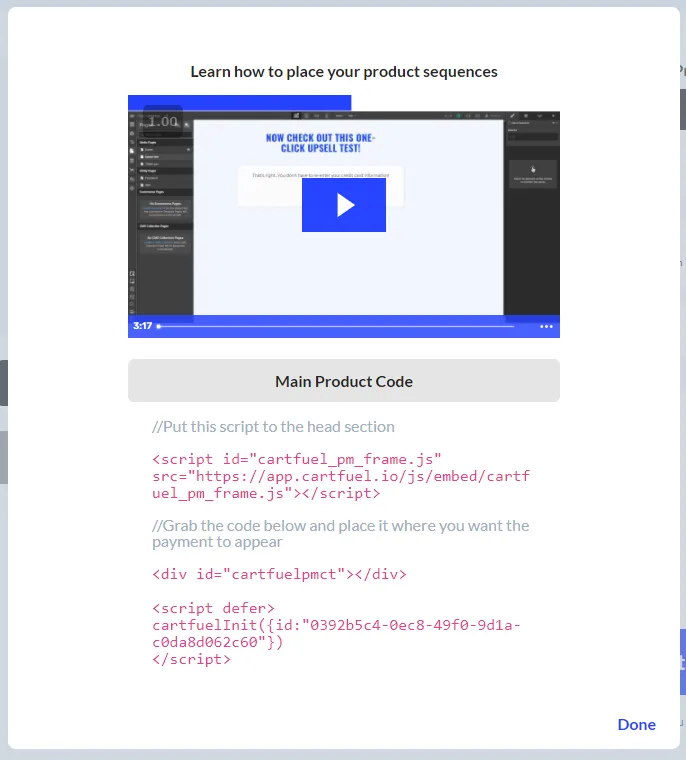
Most website builders have the option to add an HTML or embed element.
If you don't see one, contact your website developer support to get help.
Once you add the HTML or embed element, you will want to go back to Cartfuel and click on the first code snippet.
It will copy the code for you.
Then go back to your website and paste that first code snippet.
Now head back to Cartfuel and click the second snippet.
Repeat the process by going to your site and pasting the code snippet under the first code snippet.
Then click Save.
Now you have the payment form you created in Cartfuel with your recurring product from Stripe on your website!
How To Manage Recurring Payments With Stripe
If you are using Cartfuel, you can see all sales in your analytics dashboard.
Or, your customer can use the Cartfuel customer billing portal.
But if you're not using Cartfuel, you can use a service like https://mysuperportal.com/.
How To Create and Sell Stripe Recurring Products Recap
Stripe helps people and small businesses set up recurring products.
You can set up daily, weekly, monthly, or yearly recurring products.
You can also set up subscriptions like invoices. If you want to use Stripe on your website to accept recurring payments, you can use a tool like Cartfuel.
Best Practices for Selling Stripe Recurring Products
Setting up recurring products with Stripe is just the first step. To truly succeed and drive consistent revenue, consider implementing the following best practices:
1. Understand Your Target Audience
Before launching your subscription product, invest time in understanding your target audience. Conduct market research to identify their needs, preferences, and pain points. Tailoring your offerings to meet these demands will increase customer satisfaction and retention.
2. Provide Clear Value Propositions
Clearly communicate the value of your subscription. Highlight what makes your product unique and why customers should choose it over competitors. Consider creating compelling content such as case studies, testimonials, or use cases to showcase how your product solves specific problems.
3. Implement Tiered Pricing Models
Consider offering tiered pricing models to cater to different customer segments. By providing multiple subscription levels with varying features or benefits, you can attract a broader audience and encourage upselling opportunities. This flexibility can enhance customer satisfaction and increase overall revenue.
4. Optimize the Customer Experience
Streamline the sign-up process to minimize friction. Ensure your payment forms are easy to navigate and mobile-friendly. Offer multiple payment options and emphasize security to build trust with potential customers. A smooth onboarding experience can significantly impact customer retention.
5. Use A/B Testing for Pricing and Promotions
Experiment with pricing strategies and promotional offers through A/B testing. This allows you to assess what resonates best with your audience. For example, you can test different pricing levels, trial periods, or discount offers to determine which options yield the highest conversion rates.
6. Maintain Ongoing Communication
Engage with your subscribers regularly through email newsletters, updates, and personalized messages. Keeping the lines of communication open fosters a sense of community and loyalty. Share relevant content, product updates, and special offers to keep subscribers interested and informed.
7. Monitor and Analyze Metrics
Utilize Stripe’s analytics dashboard to track key metrics such as churn rate, customer acquisition cost, and lifetime value. Regularly analyze this data to identify trends, understand customer behavior, and make data-driven decisions to enhance your subscription offerings.
8. Offer Exceptional Customer Support
Ensure that your customers have access to timely and helpful support. Implement a system for addressing inquiries and resolving issues efficiently. Providing exceptional customer service can differentiate your business and lead to higher retention rates.
9. Consider Flexible Subscription Options
Allow customers to easily upgrade, downgrade, or cancel their subscriptions. Flexibility can help reduce churn and improve customer satisfaction. Implementing a user-friendly customer portal can empower subscribers to manage their accounts with ease.
10. Gather Feedback and Iterate
Encourage feedback from your customers to understand their experiences and expectations. Use surveys, polls, and direct communication to gather insights. Act on this feedback to continuously improve your offerings and adapt to changing market demands.
By incorporating these best practices, you can enhance the effectiveness of your Stripe recurring products and build long-lasting relationships with your customers. A thoughtful approach to subscription sales can lead to increased revenue and a loyal customer base.
FAQ
What types of products can I sell with Stripe's recurring payment feature?
Stripe allows you to sell a variety of products and services through its recurring payment feature. This includes digital products like software subscriptions, physical goods, membership services, and more. The key is to ensure that your product fits within a subscription model.
Can I customize the billing frequency for my subscriptions?
Yes, Stripe offers flexible billing frequency options. You can set up subscriptions to charge customers daily, weekly, monthly, yearly, or at custom intervals to fit your business model.
How can I manage customer subscriptions and billing through Stripe?
Stripe provides a customer billing portal where you can manage subscriptions, update payment methods, and view invoices. You can also integrate third-party tools like Cartfuel or DepositFix for additional management features.
Can I integrate Stripe with my existing website?
Yes, Stripe can be easily integrated into most websites. If you're using a platform like Cartfuel or DepositFix, it simplifies the process by allowing you to create payment forms without any coding skills. You can embed these forms directly into your site.
.svg)

